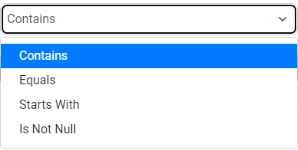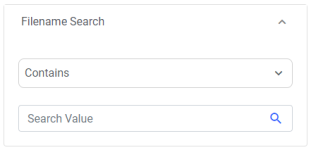Discovery Filters
In Discovery UI users can use filters in the left navigation window to drill into the files listed in the results view.
Following is a list of all of the default widget instances included in the default content views that can be used as filters.
Source Repository
The Source Repository filter allows users to view the files by their source location.
Select the repository from the Drop-down to view the listed files
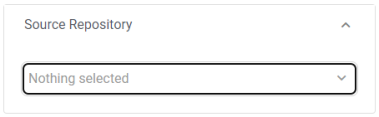
File Size
Users can filter discovery results by file size. Simply adjust the sliders to reflect the file sizes you want to filter. The min max sizes can be set by updating the file size widget instance.
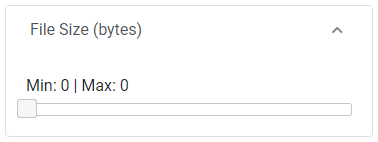
Content Search
Content Search allows users to search the content of the files.
The Tika Extract Task is required in the integration job in order to use this search as it adds the content field that this widget is based on
Enter the words you want to find in the search box and files that contain that word or phrase will be reflected in the search results.
Note: Note: Content Search will not work for files with over 100000 charterers.

File Name Search
The File Name Search Widget instances allows users to locate files by searching for the file name
Choose the condition option contains, equals, Starts with or Is Not Null
Enter the words you want to search for in the File Name and click the magnifying glass to begin the search
This search is case specific.
Content Type
The Content Type widget instance allows users to filter search results by content type such as txt, jpeg, video, ect...
Date Search
The Date search widget allows users to search by date created or date modified.
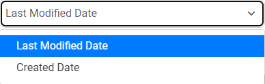
Once you choose which date field you want to search by you can choose the search conditions Equals, before, after, or within a date range.
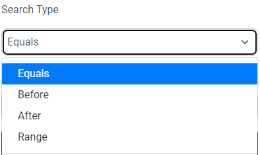
Date Range Preview:
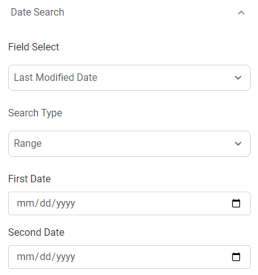
Personal Identifiable Information (PII)
Users can filter results by files that have PII
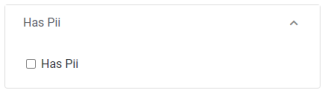
Related Articles