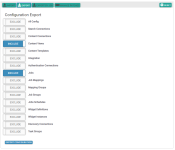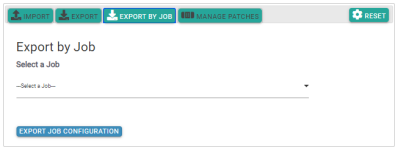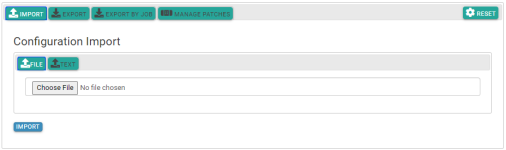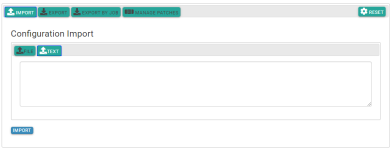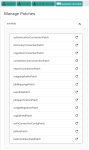Admin Tools
In the Admin Tools (Configuration Tools) Page users can import configurations, export configurations, export configs by job and manage patches.
Note: PASSWORDS
Password fields are not exported and will not be checked on import. You will need to re-input all passwords.
Export Configuration
Through the User Interface on the left-hand menu under the Admin section select Admin Tools.
Click on the Export button.
Move the sliders from exclude to include for all of the configurations you wish to export. You can select All config to export all of your 3Sixty Configurations or you can select certain sections that you wish to export such as connectors and jobs. Click the Reset button to deselect the chosen options and refresh the page.
Click Export Configuration. This will trigger the download of a JSON file that contains all the selected configuration.
Export By Job
You can also export jobs from this page by clicking the Export by Job Button.
Select the job configurations you wish to export and then click the Export Job Configuration button.
Import Configuration
Access the Configuration Tools menu from the Admin panel on the left-hand menu. Click on the Import button.
Click File and select the exported JSON configuration file. Users can also import configurations by entering the JSON configurations in the text box by selecting the text button.
Click Import.
Import by File
Import by text
Manage Patches
Only use this feature if instructed to do so by either the devs or support. These patches are used to resolve issues in certain sections of 3Sixty.
Related Articles